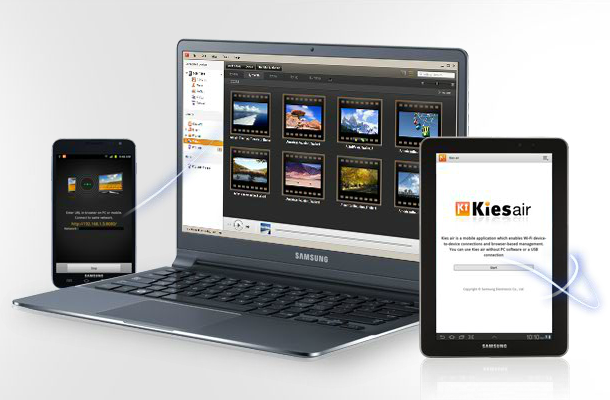Your home computer serves as a gateway to a universe of information. Along with this extraordinary capability come the risks of losing data, falling prey to malicious software and leaving the door open to identity theft. Safeguard your computer and protect your family by using security software that minimizes or eliminates these risks.
Internet Security
- The first line of defense for any home computer setup is a good Internet firewall. A firewall allows a normal flow of data to and from your computer but blocks attacks from outside, essentially hiding your PC behind a shield. Microsoft’s Windows 7 includes a software firewall that, when enabled, effectively blocks unauthorized outside access.Other products include Kaspersky Lab’s Kaspersky ONE Universal Security. This software blocks spam email and viruses along with providing firewall protection. The software includes protection for PCs, Macintosh computers, Android, iOS and other mobile devices in one comprehensive package. The editors at TechRadar rate Kaspersky ONE 4 1/2 stars out of 5.ZoneAlarm Internet Security Suite by Check Point Software Technologies contains a firewall, virus scanner and spyware blocker. The ZoneAlarm scanner employs Kaspersky Lab’s proven virus detection technology. In addition, Check Point Software Technologies offers a firewall-only version of ZoneAlarm as a free download. IT Reviews praised ZoneAlarm’s simple, easy-to-use layout and strong protection against malware.
Malware Protection
- Malware programs spy on your computer activities, damage your files or hijack your PC to spread email and Web spam. Attackers spread malware through enticing Web pages, email attachments and by other insidious means. Malware goes by various names that describe a specialty: spyware, viruses, adware and rootkits. A rootkit, for example, hides itself by becoming part of Windows, making detection and removal difficult. An entire software industry has grown up in response to the malware threat. Two examples of anti-malware software are Kaspersky ONE and Symantec’s Norton 360; these packages contain several programs that address multiple malware problems at the same time. They detect computer viruses in email attachments and file downloads and scan for malware already residing on your computer, giving you options for removing the malicious files. In addition to these features and others, Norton 360 automatically backs up your recent data, performing a frequently neglected, yet essential task.
Encryption
- Protecting confidential files such as medical records and family finances demands a high priority level. Encryption prevents anyone from seeing this information without the correct password. The process of encrypting data mathematically scrambles it, turning it into meaningless random bits. To read the information, you type a password into a program to decrypt the data to its original form. Windows 7 has built-in encryption capability that allows you to protect individual files and folders on your hard drive, USB drives and other media.Another software solution, TrueCrypt, from the TrueCrypt Developers Association, creates an encrypted virtual disk onto which you can store files. TrueCrypt is a free, open-source program that offers industrial-strength encryption methods. You choose from AES, Twofish and Serpent algorithms, either alone or in combination, yielding extremely strong security.Using, PKWARE’s PKZIP, a popular data-archiving program, you compress several files into one, saving hard drive space and facilitating file transfers. The program has a data-encryption feature using industry-standard AES and 3DES methods; you can select either. PKZIP’s encryption provides a basic level of security suitable for everyday use.
Parental Controls
- Although people in some countries experience a nationally controlled, sanitized Internet, Americans still enjoy relatively unrestricted freedom of expression on the Web. Some of the information available is not suitable for children, and you may wish to protect your minor children from the worst the Internet has to offer. To that end, Microsoft’s Windows 7 software includes several parental-control features. Through the Internet Explorer Web browser, you can turn on a Content Advisor that acts as a filter for Web content. A Windows Control Panel resource, User Accounts and Family Safety, lets you regulate the time your child spends on the computer.For more sophisticated and comprehensive parental controls, consider Keyware Incorporated’s Action Alert. This software blocks websites, automatically filters Web searches, monitors email and records the computer’s video and keyboard activities. If the program detects objectionable content coming through emails or websites, you can opt to receive alerts via cell phone text messages. Action Alert comes in free and full-featured editions; you can purchase the latter version for a modest one-time fee.
Everyday Practices
- As your data is precious, yet easily lost due to accidents, hardware problems and malware, backups are one of the best daily disciplines you can put into practice. Microsoft Windows includes backup software that copies your documents to a USB drive, second hard drive or recordable DVD on an automatic or manual basis, depending on if you connect the media permanently or if you plug it in occasionally. Web services such as Carbonite back up your files through the Internet, placing your data in secure offsite storage.Exercise healthy skepticism when reading your email, even when messages come from known sources. For example, if you see a message from FedEx about a shipment when you are not expecting a package, do not click on the attachment. Be hesitant to open any email attachments unless you have complete confidence in the sender. Likewise, refrain from clicking on Web links embedded in these messages, as they can lead to virus-infected Web pages.When creating passwords, make them as long and complex as possible. A shortcut for this is to make the password from a phrase, such as “tacosalad” or “FiveforaDollar.” Stay away from easily guessed passwords such as “12345.” Malicious hackers keep extensive dictionaries of frequently used passwords and can crack them in seconds.
Read more: Security Software: Stay Safe | eHow.com http://www.ehow.com/info_12223423_security-software-stay-safe.html#ixzz2GLWl9vGn









![android-choose-wallpaper[4]](http://www.howtogeek.com/wp-content/uploads/2012/12/android-choose-wallpaper4.png)