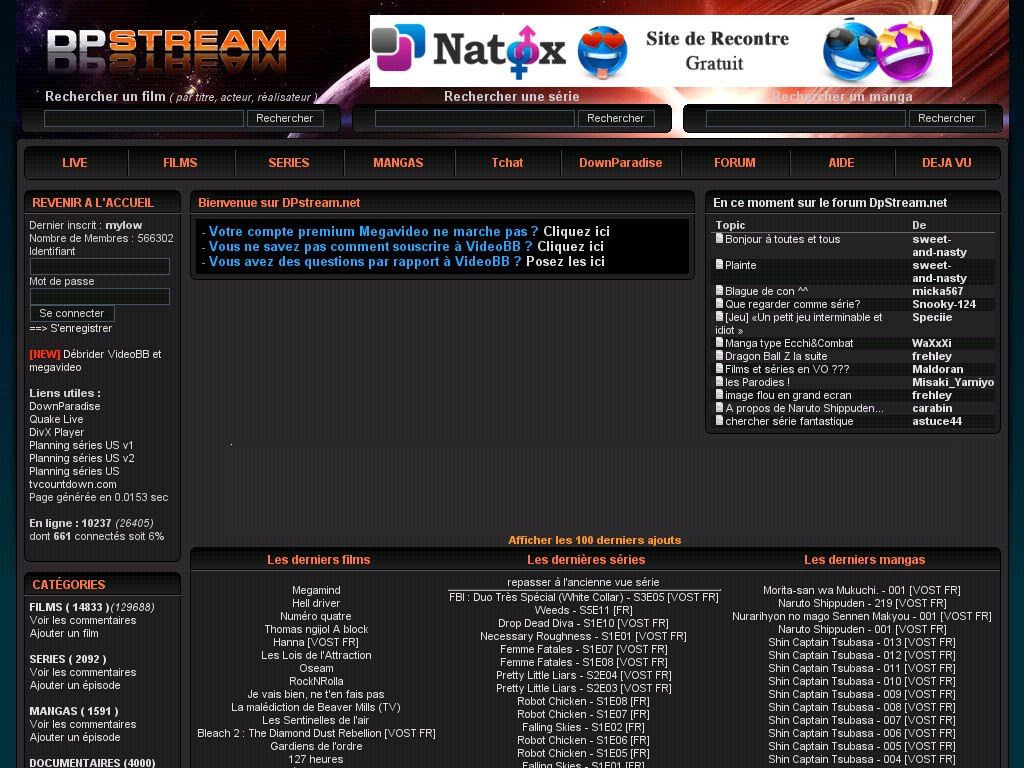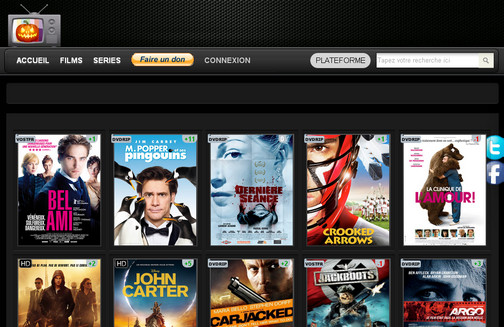DPStream
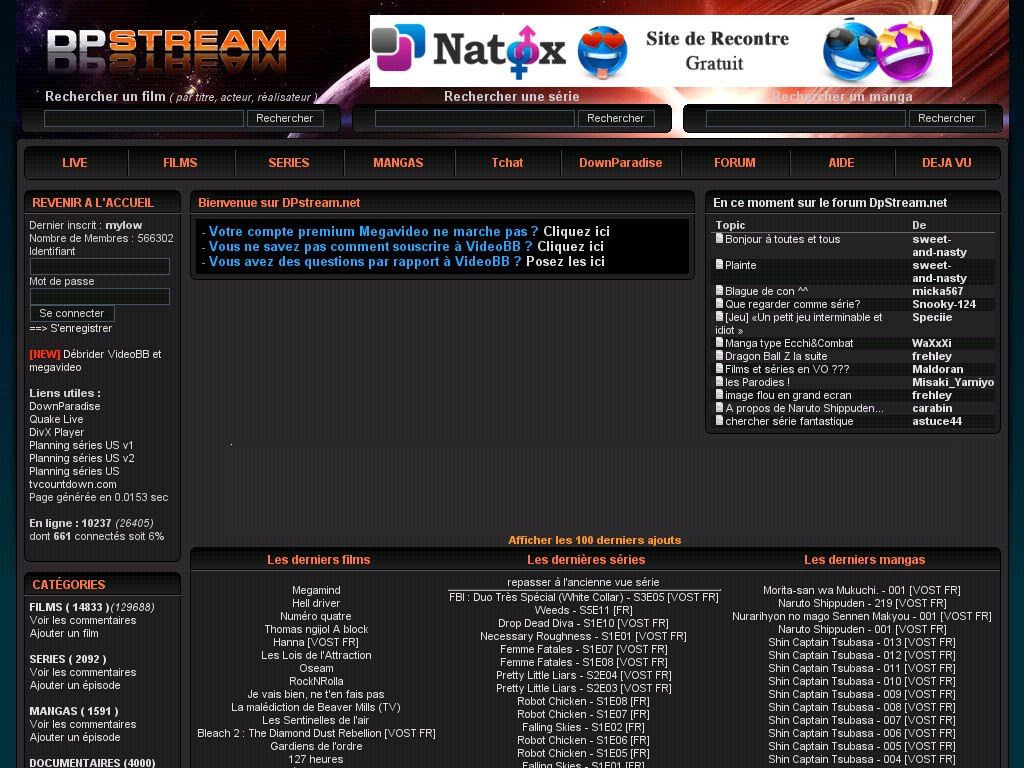
Lookiz

Streamov

AlloStreaming

Streamiz

Allostreaming

Spotiz

Streamxd

Fullstream
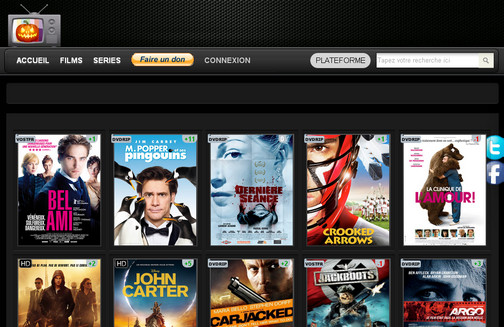
MadCine

Boxinema

Mamzoukaa

Fifostream

Filmze

Gogo Films


Pour que vous puissiez profiter pleinement du service de messagerie instantée de FB dans votre navigateur au lieu de toujours devoir être connecté au site même… il vous suffit simplement de suivre ces quelques indications : 1) Jetez un coup d’oeil dans votre barre de navigation, et rendez vous dans vos « Marques-pages » : cliquez sur « Organiser les marques-pages… » 2) Ajoutez y un nouveau marquage (barre [...]

Dans la Recherche de Win 7 avec le mot Restauration ou Récupération on pouvait accéder a la Restauration du système ! Sur Windows 8 rien n'est affiché si l'on tape ces deux mots. Dommage car cela n'est pas très pratique ! Que faire ! Dans les Options avancées du démarrage de Windows 8, il est possible d'accéder a la restauration du système. Il est possible donc das les fonctions des Options avancées du[...]

Comment couper un MP3 ? Qui n'a jamais souhaité obtenir un son ou un extrait d'une musique pour en faire un jingle, un son de son système Windows ou Mac ou même créer une sonnerie. Il existe différents logiciels gratuits permettant de manipuler facilement les fichiers audio et couper une musique. Couper une musique avec Audacity Pour les possesseurs du logiciel d'édition audio-numériqueAudacity, vous pouvez aussi effectuer ce découpage. Installez[...]

Pour Changer la langue du système il n'est plus nécessaire tout comme Windows 7 de télécharger le logiciel Vistalisator ou le Pack Mui afin de changer la langue du système. Autre Système autre manipulations. Il faut passer par la > Barre de charmes et la fonction > Paramètres et Modifier le paramètres du PC Aller sous l'onglet Général et faire un clic sur (Langues) Préférences linguistiques.[...]